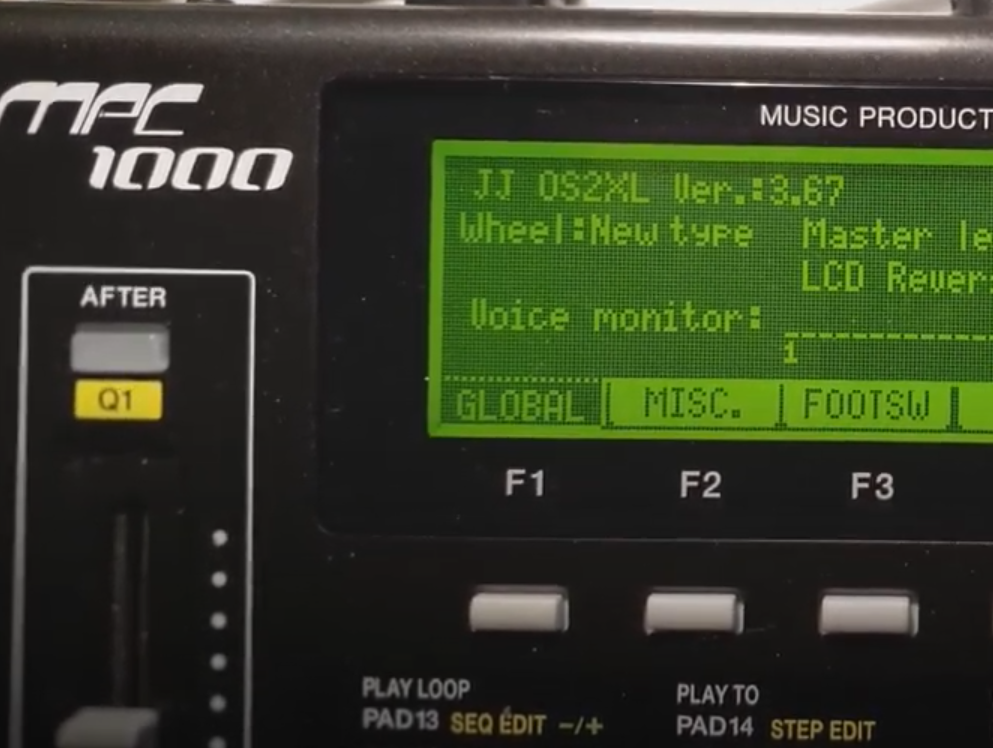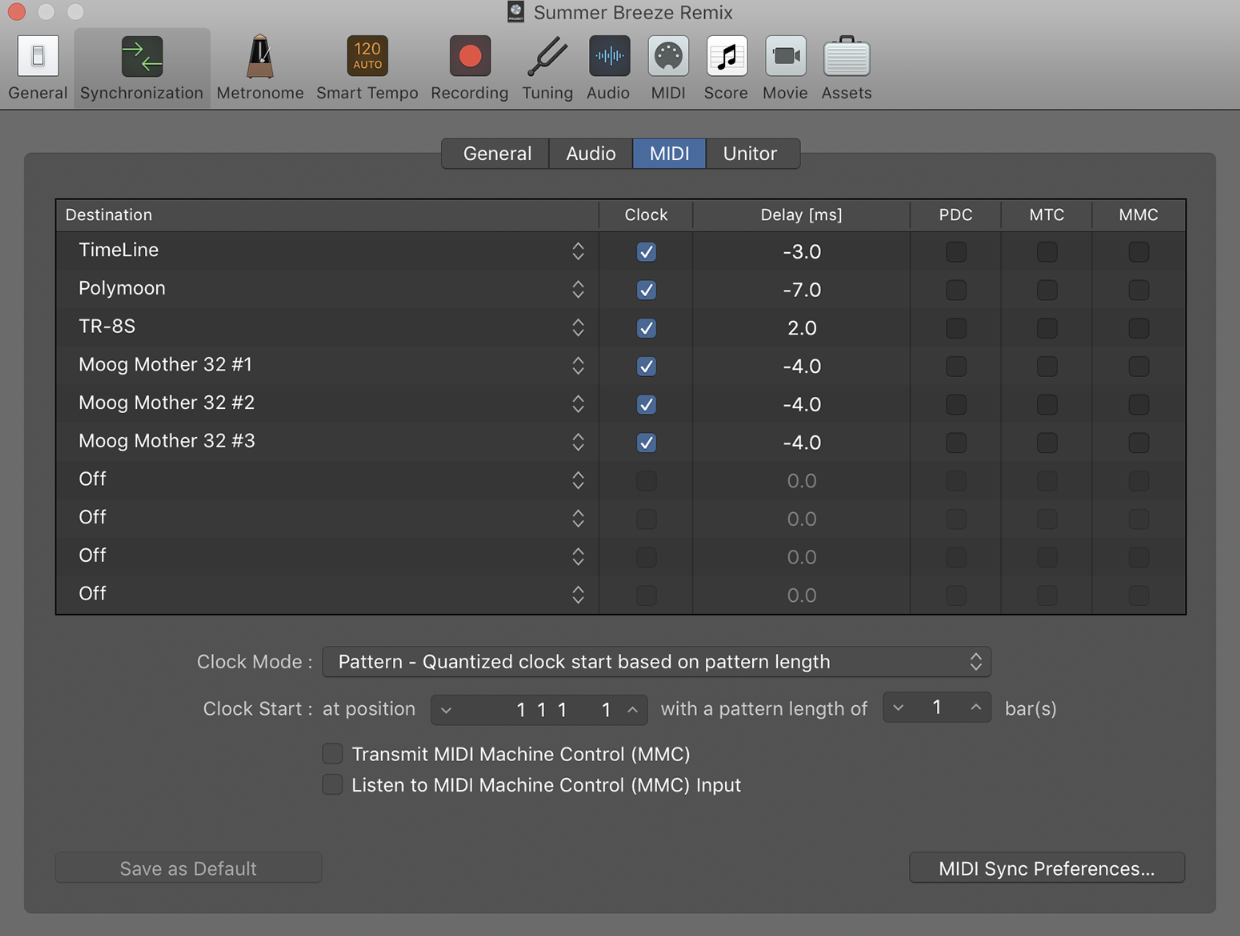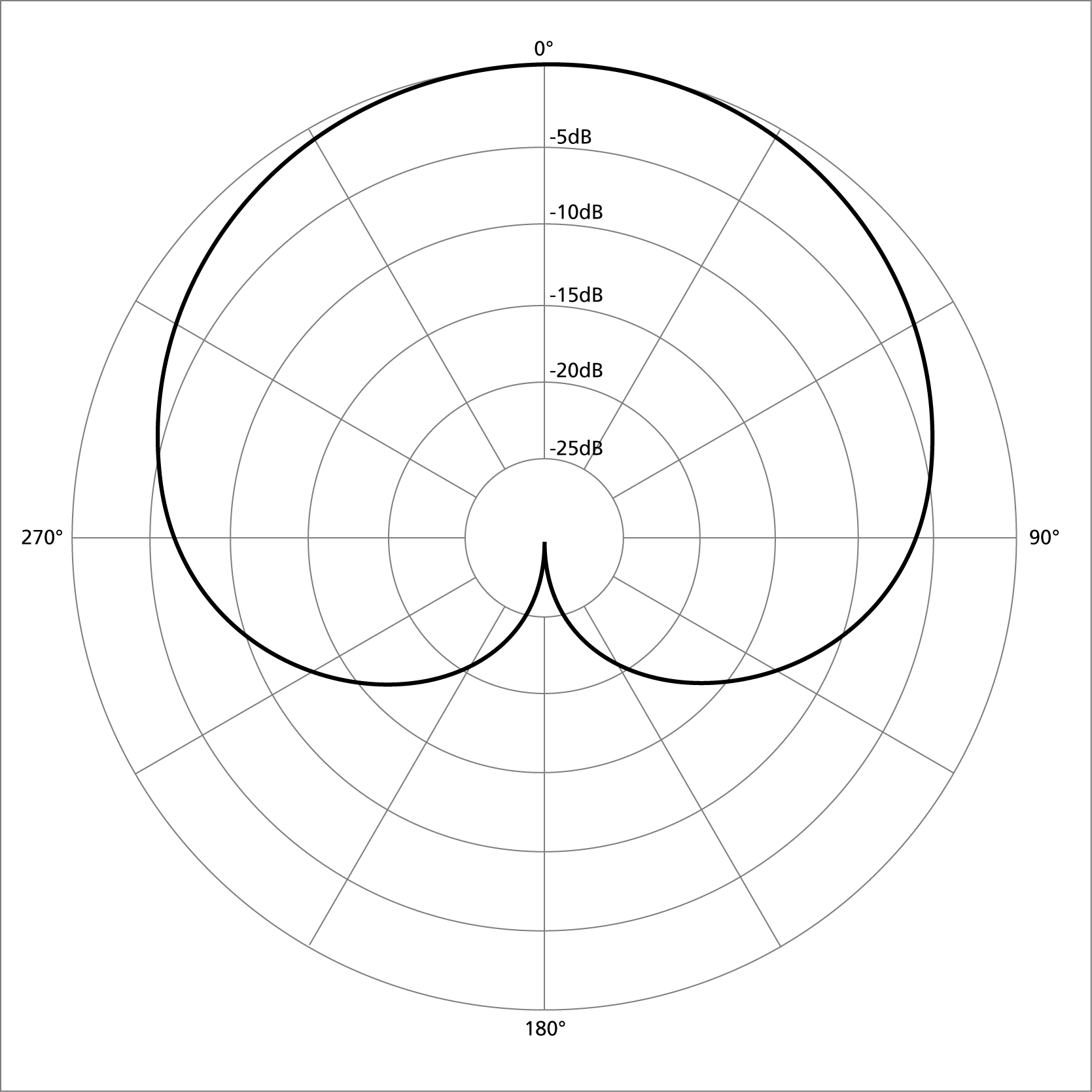
Cardioid vs Supercardioid: What’s The Difference?
April 4, 2022
Is the Akai MPC1000 Worth it
April 9, 2022
Despite their age the MPC 1000 and 2500 are still very popular machines in the beat making community, this is all thanks to something called JJOS.
JJOS has breathed new life into these old-school groove boxes bringing modern features and improving the otherwise dated workflow that. Unfortunately installing JJOS on your MPC can get a little confusing so we’re here to help walk you through it so you can take your beat making to the next level.
What is MPC JJOS?
JJOS is developed by an elusive Japanese software developer who goes simply by the name ‘JJ’. He was a member of the original development team for the Akai MPC 1000 and MPC 2500.
After these machines were discontinued from getting updates JJ (who has access to the original software code) took it upon himself to keep them from falling into obscurity. By continuing to reinvent and update the software on these devices JJ has made both the MPC 1000 and 2500 better than ever.
Put simply JJOS adds a diverse range of features to these old MPCs giving their users a completely new set of tools that make producing on an MPC both easier and more creative.
JJOS Free vs Paid
JJOS has both a free version and several paid versions.
The free version acts more as a quality of life update to the original Akai OS that the MPC shipped with. It fixes several bugs that would cause users to lose entire sessions of beats and adds a few new features as well as a redesigned interface.
Some of the more notable features of the free JJOS are the inclusion of ‘audio tracks’ which lets you record an audio sample directly into a track of your sequence without having to trigger it with a pad.
The paid JJOS on the other hand opens your MPC up to all of the features JJOS has to offer. All paid versions of JJOS can be installed for free as well! The only issue is… saving is disabled. To make saving work you need to purchase a password for JJOS from JJ himself.
Which Version of JJOS should you get?
At the time of writing this, there are 4 main versions of JJOS available. These are:
- Free
- OS2XL
- OS3
- OS128XL
Free
As touched on before the free version of JJOS offers bug fixes and a few extra features to go along with them. The free version is also required to install any of the paid versions of JJOS. SO keep this in mind when you upgrade
OS2XL
This is the most popular and feature complete version of JJOS and is the version people are usually talking about when they mention JJOS. It’s compatible with both the MPC 1000 and the MPC 2500.
OS128XL
This one is for those of you that have upgraded their MPC with a larger LCD screen. It is similar to OS2XL but with some slightly different features. It has a more robust beat grid system that may be more familiar to users of DAWs such as Ableton or FL Studio. On the downside, you lose some functionality for the Q-Link sliders.
OS3
OS3 was developed after OS128XL and is almost identical except for the fact that it has been redesigned to fit onto the standard smaller screen size the MPC originally had. It is also free to use for anyone who has purchased OS2XL.
How much does JJOS cost?
The price of JJOS depends on which version of JJOS you get for your MPC. Those prices are as follows:
OS2XL: $123USD
OS128XL: $98USD
OS3: Free with purchase of OS2XL
How to install JJOS
Installing JJOS is split into two parts. First, you must install the free version of JJOS onto your MPC. After this is done you can install a paid version.
Installing JJOS Free
Step 1: Download JJOS Free from here http://www7a.biglobe.ne.jp/~mpc1000/
Step 2: With your CF card inserted into your MPC connect your MPC to a computer via USB (USB is located underneath the RECORD IN, you will need a USB type A to USB type C cable.)
Step 3: Navigate to the LOAD menu of the MPC and select USB (This should change from Not Connected to Connected)
Step 4: Your MPC will appear in devices on your computer
Step 5: Copy the (mpc1000_jv316.bin) file you downloaded onto the MPC
Step 6: Once the copy is complete disconnect your USB
Step 7: Navigate to the LOAD menu on MPC
Step 8: Find (mpc1000_jv312) and open it.
Step 9: The OS update window will appear – select DO IT.
Step 10: Wait for a completed window to appear and turn your MPC off and back on.
Free installation is completed.
Installing Paid JJOS (OS2XL, OS128XL)
After the free version of JJOS is installed follow these steps to upgrade to a paid version.
Step 1: Download OS2XL OR OS128XL from here http://www7a.biglobe.ne.jp/~mpc1000/
Step 2: Follow the same steps as you did to copy the free version to your MPC for the paid version via USB
Step 3: Find the OS file and open it this will be called (mpc1000_x1227 for OS2XL and mpc1000_128xl100 for OS128XL).
Step 4: Open the OS file and select DO IT
Step 5: When the completed window pops up restart your MPC. You will see the following splash screen on launch.
Paid JJOS is now installed.
Purchasing JJOS
Once JJOS is installed you’ll have access to all of the brand new features that it brings. Except you won’t be able to save until you purchase a password!
To purchase a password you need to buy it from JJ himself. Each different version of JJOS has its own password purchase page, each of which can be found here:
Purchase OS2XL: http://www7a.biglobe.ne.jp/~mpc1000/os2xl/paypal_st/
Purchase OS128XL: http://www7a.biglobe.ne.jp/~mpc1000/os128xl_e.htm
To use OS3 you need to buy a password for OS2XL.
At the bottom of the purchase page, you will find this form to fill out.
As shown on the form your MPC serial number can be found by going to the SAVE mode. Once you fill out this form you will receive an email with a PayPal payment invoice.
Once this is paid for you will receive an email from JJ with your password for JJOS.
To enter this password navigate to the SAVE menu on your MPC and an enter password box will appear. Enter the password from the email here and saving will immediately work again.
FAQ’s
Can MPC 5000 use JJOS?
Simply put not, and it never will be. JJ developed the original code for the MPC 1000 and 2500 so he still has access to it, giving him the ability to create updates for those MPCs. Unless Akai hands over the code for the MPC 5000 (which is very unlikely) we will never see JJOS on the MPC 5000.
Are there JJOS Manuals?
So you’ve installed JJOS and want to learn how to use it to its full potential? Well, you’re in luck as JJ has provided manuals for every version of his OS buried away on his website.
Free Version: http://www7a.biglobe.ne.jp/~mpc1000/free/version3e.htm
OS2XL: http://www2s.biglobe.ne.jp/~m_home/jj_osxl_manual30.pdf
OS128XL: http://www2s.biglobe.ne.jp/~m_home/jjos_128xl_manual.pdf
How do I update JJOS?
Updating JJOS is pretty straightforward. When a new version of JJOS is released simply head back to the same page where you downloaded the original version of the OS and download the updated version. Then follow the same steps as you did when installing it the first time and the new version will be installed without losing any projects or files.